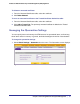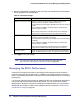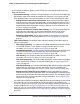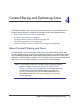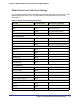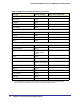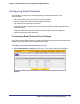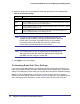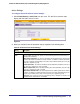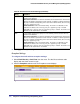Quick Reference Guide
90 | Chapter 4. Content Filtering and Optimizing Scans
ProSecure Web/Email Security Threat Management (STM) Appliance
3. Click Apply to save your settings.
Exception Settings
To configure the email antivirus exception settings:
1. Select Email Security > Anti-Virus from the menu. The Anti-Virus submenu tabs
display with the Action screen in view.
2. Click the Exceptions submenu tab. The Exceptions screen displays:
Figure 53.
POP3 From the POP3 drop-down list, specify one of the following actions to be taken when an
infected email is detected:
• Quarantine attachment. The email is not blocked, but the attachment is removed and
placed in the malware quarantine for further research. In addition, a malware quarantine
log entry is created, and depending on the nature of the malware threat, also a virus log
entry or a spyware log entry.
• Delete attachment. This is the default setting. The email is not blocked, but the
attachment is deleted, and a virus log entry or a spyware log entry is created.
• Log only. Only a virus log entry or a spyware log entry is created. The email is not
blocked and the attachment is not deleted.
IMAP From the IMAP drop-down list, specify one of the following actions to be taken when an
infected email is detected:
• Quarantine attachment. The email is not blocked, but the attachment is removed and
placed in the malware quarantine for further research. In addition, a malware quarantine
log entry is created, and depending on the nature of the malware threat, also a virus log
entry or a spyware log entry.
• Delete attachment. This is the default setting. The email is not blocked, but the
attachment is deleted, and a virus log entry or a spyware log entry is created.
• Log only. Only a virus log entry or a spyware log entry is created. The email is not
blocked and the attachment is not deleted.
Table 26. Email Anti-Virus Action Settings (Continued)
Setting Description