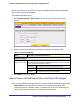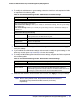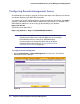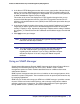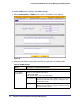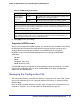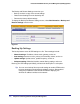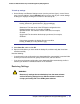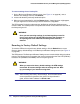Quick Reference Guide
Chapter 3. Performing Network and System Management | 63
ProSecure Web/Email Security Threat Management (STM) Appliance
2. To modify the administrator or guest settings, select the check box and complete the fields
as explained in the following table:
3. Under the Administrator Settings and Guest Settings sections of the screen, click Apply to
save your settings.
4. If you modified the administrator settings and now want to modify the guest settings, or the
other way around, repeat step 2 and step 3 for the other settings.
5. To modify the Web Management Interface timeout settings, complete the field as explained
in the following table:
6. Under the Web Interface Timeout section of the screen, click Apply to save your settings.
Note: After a factory default reset, the password and timeout values are
changed back to password and 600 seconds (5 minutes),
respectively.
Table 18. Set Password Settings Screen: Administrator and Guest Settings
Setting Description (or Subfield and Description)
User Selection
Select one of the following radio buttons:
• Edit Administrator Settings. Allows you to modify the administrator settings, while the guest settings
are masked out.
• Edit Guest Settings. Allows you to modify the guest settings, while the administrator settings are
masked out.
Administrator Settings/Guest Setting
New User Name The default user name. For the administrator account, the default name is admin;
for the guest account, the default name is guest.
Old Password The current (factory default) password.
New Password Enter the new password.
Retype New Password Confirm the new password.
Table 19. Set Password Settings Screen: Web Interface Timeout Settings
Setting Description (or Subfield and Description)
Web Interface Timeout
Session Timeout Enter the period in seconds after which the Web Management Interface is
automatically logged off if no activity is detected. The default is 600 seconds. You
can configure a session timeout from 30 seconds to 9999 seconds.