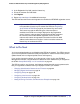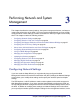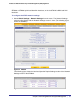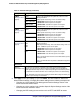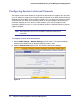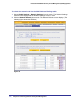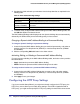Quick Reference Guide
Chapter 2. Using the Setup Wizard to Provision the STM in Your Network | 51
ProSecure Web/Email Security Threat Management (STM) Appliance
3. In the Registration Key field, enter the license key.
4. Fill out the customer and VAR fields.
5. Click Register.
6. Repeat step 3 and step 5 for additional license keys.
The STM activates the licenses and registers the unit with the NETGEAR registration server.
Note: If you reset the STM to the original factory default settings after you
have entered the license keys to activate the STM (see Registering
the STM with NETGEAR on page 50), the license keys are erased.
The license keys and the different types of licenses that are
available for the STM are no longer displayed on the Registration
screen. However, after you have reconfigured the STM to connect to
the Internet and to the NETGEAR registration server, the STM
retrieves and restores all registration information based on its MAC
address and hardware serial number. You do not need to reenter the
license keys or reactivate the STM.
What to Do Next
You have completed setting up and deploying the STM to the network. The STM is now set
up to scan the protocols and services that you specified for malware threats and to perform
updates based on the configured update source and frequency.
If you need to change the settings, or to view reports or logs, log in to the STM Web
Management Interface, using the default IP address or the IP address that you assigned to
the STM in Setup Wizard Step 1 of 10: Introduction on page 33.
The STM is ready for use. However, the following sections describe some important tasks
that you might want to address before you deploy the STM in your network:
• Changing Administrative Passwords and Timeouts on page 62
• Managing Digital Certificates on page 76
• Configuring Groups on page 148
• Configuring User Accounts on page 152
• Configuring Authentication on page 154
• Setting Scanning Exclusions and Web Access Exceptions on page 130