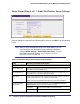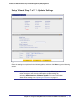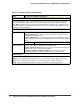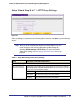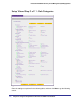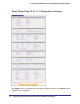Quick Reference Guide
42 | Chapter 2. Using the Setup Wizard to Provision the STM in Your Network
ProSecure Web/Email Security Threat Management (STM) Appliance
Setup Wizard Step 6 of 11: Email Notification Server Settings
Figure 25.
Enter the settings as explained in the following table, and then click Next to go the following
screen.
Note: After you have completed the steps in the Setup Wizard, you can
make changes to the administrator email notification settings by
selecting Global Settings > Email Notification Server. For more
information about these settings, see Configuring the Email
Notification Server on page 176.
Table 9. Setup Wizard Step 6: Email Notification Server Settings
Setting Description (or Subfield and Description)
Email Notification Server Settings
Show as Mail Sender A descriptive name of the sender for email identification purposes. For example,
enter stm600notification@netgear.com.
Send Notifications to The email address to which the notifications should be sent. Typically, this is the
email address of a user with administrative privileges.
SMTP Server The IP address and port number or Internet name and port number of your ISP’s
outgoing email SMTP server. The default port number is 25.
Note: If you leave this field blank, the STM cannot send email notifications.
Mail Server Requires
Authentication
If the SMTP server requires authentication, select the Mail Server Requires
Authentication check box and enter the following settings:
User Name The user name for SMTP server authentication.
Password The password for SMTP server authentication.