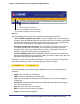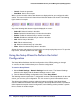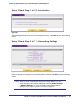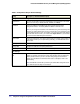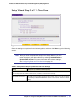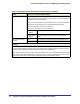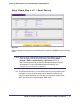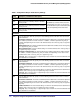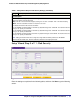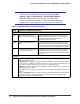Quick Reference Guide
Chapter 2. Using the Setup Wizard to Provision the STM in Your Network | 35
ProSecure Web/Email Security Threat Management (STM) Appliance
Setup Wizard Step 3 of 11: Time Zone
Figure 22.
Enter the settings as explained in the following table, and then click Next to go the following
screen.
Note: After you have completed the steps in the Setup Wizard, you can
make changes to the date and time by selecting Administration >
System Date & Time. For more information about these settings,
see Configuring Date and Time Service on page 74.
Table 6. Setup Wizard Step 3: System Date and Time Settings
Setting Description (or Subfield and Description)
System Date and Time
From the drop-down list, select an NTP server, or select to enter the time manually.
Use Default NTP Servers The STM regularly updates its real-time clock (RTC), which it uses for scheduling,
by contacting a default NETGEAR NTP server on the Internet. This is the default
setting.