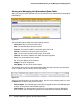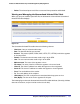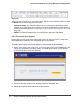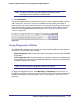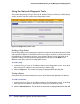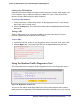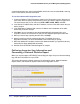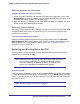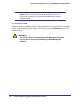Quick Reference Guide
Chapter 6. Monitoring System Access and Performance | 211
ProSecure Web/Email Security Threat Management (STM) Appliance
4. Click Search. Depending on the selected quarantine file (spam or malware), the Quarantine
screen displays the Quarantined Spam table or the Quarantined Infected Files table, which
are explained in the following sections.
Search Criteria
(continued)
Start Date/Time From the drop-down lists, select the year, month, day, hours, and
minutes for the start date and time.
End Date/Time From the drop-down lists, select the year, month, day, hours, and
minutes for the end date and time.
Protocols Select one or more check boxes to specify the protocols that are
queried (malware quarantine file only).
Domain The domain name that is queried.
User The user name that is queried.
Malware Name The name of the spyware or virus that is queried (malware quarantine
file only).
Client IP The client IP address that is queried (malware quarantine file only).
Source IP The source IP address that is queried (spam quarantine file only).
Sender Email The email address of the sender that is queried (spam quarantine file
only).
Recipient Email The email address of the recipient that is queried.
URL/Subject The URL or subject that is queried (malware quarantine file only).
Subject The subject that is queried (spam quarantine file only).
Size The file’s minimum and maximum size (in bytes) that are queried.
Display The maximum number of entries that are displayed on a page. The default setting is
15 entries.
Table 61. Quarantine File Settings (Continued)
Setting Description (or Subfield and Description)