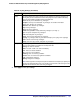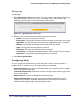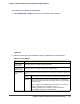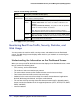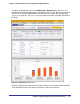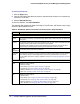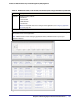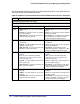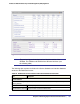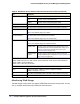Quick Reference Guide
186 | Chapter 6. Monitoring System Access and Performance
ProSecure Web/Email Security Threat Management (STM) Appliance
To set the poll interval:
1. Click the Stop button.
2. From the Poll Interval drop-down list, select a new interval (the minimum is 5 seconds, the
maximum is 5 minutes).
3. Click the Set Interval button.
To clear the statistics, click Clear Statistics.
The following table explains the fields of the Status, Total Threats, and Threats (Last 7 Days)
sections of the Dashboard screen:
Table 54. Dashboard: Status, Total Threats, and Threats (Last 7 Days) Information
Item Description
Status
System The current CPU, memory, and hard disk usage. When usage is within safe limits, the status bars
show green.
Services The protocols that are being scanned for malware threats. ON, OFF, or HALT is stated next to the
protocol, and the number of active connections for each protocol.
ON indicates that protocol is scanned; OFF indicates that the protocol is not scanned; HALT
indicates that you enabled protocol scanning but the protection license has expired.
Active
Connections
The number of active connection per protocol.
Application
Control
ON indicates that application control is enabled; OFF indicates that application control is disabled;
HALT indicates that you enabled application control but the protection license has expired.
For information about how to configure application control, see Configuring Application Control on
page 127.
Total Threats (Since Last Clear)
Email Displays the total number of:
• Scanned (emails).
• Files blocked (see Email Content Filtering on page 94).
• Quarantined (see Email Content Filtering on page 94).
• Malware detected (see Customizing Email Anti-Virus Settings on page 88).
• Spam (see Protecting Against Email Spam on page 97).
Web Displays the total number of:
• Scanned (files).
• Files blocked (see Configuring Web Content Filtering on page 109).
• Quarantined (see Configuring Web Content Filtering on page 109).
• Malware detected (see Configuring Web Malware Scans on page 107).
• URLs blocked (see Configuring Web URL Filtering on page 116).