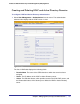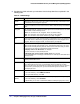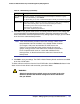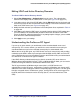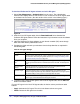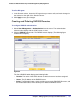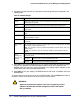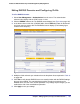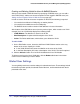Quick Reference Guide
166 | Chapter 5. Managing Users, Groups, and Authentication
ProSecure Web/Email Security Threat Management (STM) Appliance
To download ProSecure DC Agent software and add a DC agent:
1. Select User Management > Authentication from the menu. The authentication
submenu tabs display with the LDAP screen in view. Locate the List of DC Agents table
at the bottom of the screen. (See this section of the screen in the following figure.)
Figure 95.
2. Under the List of DC Agents table, click the Download/Install link to download the
ProSecure DC Agent software. Follow the instructions of your browser to save the software
file to your computer.
3. Install the ProSecure DC Agent software on each domain controller (DC) server through
which the LDAP directory authenticates users.
4. Complete the fields and make your selections from the drop-down lists as explained in
the following table:
5. To add the newly configured DC agent to the List of DC Agents table, click the Add table
button in the Action column.
For each DC agent in the List of DC Agents table, the Action column provides two table
buttons:
• Apply. Activates the DC agent. The circle in the Status column turns green.
• Delete. Deletes the DC agent from the table.
Table 48. DC Agent Settings
Setting Description
Domain From the Domain drop-down list, select an LDAP domain to bind with the DC agent.
For information about configuring LDAP domains, see Creating and Deleting LDAP
and Active Directory Domains on page 161.
DC Agent Listening
Port
Enter the listening port of the DC agent. The listening port is the port through which
the DC agent transfers the list of authenticated users to the STM. The default port is
5182.
Synchronization
Interval
Enter the time interval (in seconds) at which the DC agent updates the list of
authenticated users. The default interval is 15 seconds.
Expiration length Enter time interval in hours or minutes (determined by your selection from the
Expiration length drop-down list) that is allowed to elapse before a user login expires.
The default setting is zero (0), that is, a user login does not expire.
Status Displays the status of the DC agent: A green circle indicates that the DC agent is
active; a gray circle indicates that the DC agent is inactive.