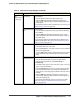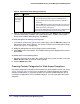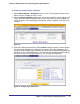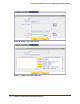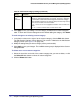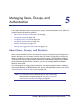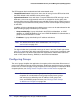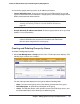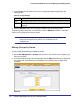Quick Reference Guide
142 | Chapter 4. Content Filtering and Optimizing Scans
ProSecure Web/Email Security Threat Management (STM) Appliance
5. After you have specified all members of the custom group, click Apply to save your settings.
The new custom group is added to the Custom Groups table. To return to the Custom
Groups screen without adding the group, click Return.
To make changes to an existing custom group:
1. In the Action column to the right of to the custom group, click the Edit table button. The
Edit Custom Group screen displays. This screen is identical to the Add Custom Group
screen (see Figure 77 on page 140).
2. Modify the settings that you wish to change (see the previous table).
3. Click Apply to save your changes. The modified custom group is displayed in the Custom
Groups table.
To delete one or more custom groups:
1. Select the check box to the left of the custom group that you want to delete, or click the
Select All table button to select all custom groups.
2. Click the Delete table button.
Creating Custom Categories for Web Access Exceptions
Use custom categories to set Web access exceptions on the Exceptions screen (see Setting
Access Exception Rules for Web Access on page 132). Custom categories can include a
selection of applications, or a selection of URLs, or a selection of Web categories, but no
combination of applications, URLs, and Web categories. You can create up to 200 custom
categories.
Add
Users/Groups
to this group
(continued)
RADIUS User Do the following:
1. From the Domain drop-down list, select a RADIUS domain.
2. From the VLAN ID/Name drop-down list, select a VLAN ID or
VLAN name.
3. Click the Add button to add the selected VLAN ID or VLAN name
to the custom group. Repeat this step to add more VLAN IDs or
VLAN names to the custom group.
You can specify RADIUS domains and VLANs on the RADIUS screen
(see Creating and Deleting RADIUS Domains on page 167).
Table 41. Add Custom Group Settings (Continued)
Setting Description