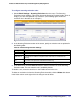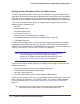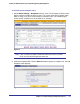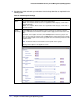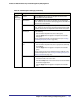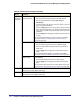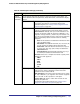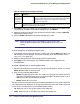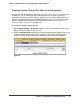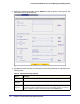Quick Reference Guide
Chapter 4. Content Filtering and Optimizing Scans | 135
ProSecure Web/Email Security Threat Management (STM) Appliance
Domain
User/Group
(continued)
All Users Click the Apply button to apply the exception to all users, both
authenticated and unauthenticated.
Authenticated Click the Apply button to apply the exception to all authenticated
users. These are users who have actively logged in to the STM and
who have been authenticated.
Unauthenticated Click the Apply button to apply the exception to all unauthenticated
users. These are users who have not actively logged in to the STM.
By default, these users are assigned the account name anonymous.
Local Groups Do the following:
1. From the Name drop-down list, select a local group.
2. Click the Apply button to apply the exception to the selected
local group.
You can specify local groups on the Groups screen (see Creating
and Deleting Groups by Name on page 149).
Group Membership
by IP
Do the following:
1. From the Name drop-down list, select a group that is defined by
its IP address.
2. Click the Apply button to apply the exception to the selected
group.
You can specify groups that are defined by their IP address on the
IP/Subnet Groups screen (see Creating and Deleting Groups by IP
Address and Subnet on page 151).
Local User Search Do the following:
1. In the Name field, enter a user name.
2. Click the Lookup button. If the user is found, he or she is listed to
the left of the Apply button.
3. Click the Apply button to apply the exception to the selected
user.
Table 40. Add Exception Settings (Continued)
Setting Description