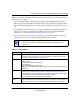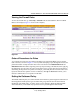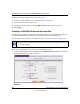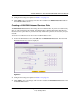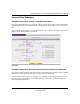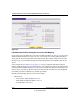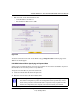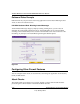Quick Reference Guide
ProSafe Wireless-N VPN Firewall SRXN3205 Reference Manual
5-8 Firewall Security and Content Filtering
v1.0, January 2010
To change the default outbound policy, follow these steps:
1. Go to the LAN WAN Rules screen, shown in Figure 5-1 on page 5-7.
2. Add the outbound rules you plan to use.
3. Change the outbound policy by choosing Block Always from the pull-down menu.
4. Click Apply.
Creating a LAN WAN Outbound Services Rule
An outbound rule will block or allow the selected application from an internal IP LAN address to
an external WAN IP address according to the schedule created on the Schedule screen.
You can also tailor these rules to your specific needs (see “Administrator Tips” on page 5-36).
To create a new outbound service rule in the LAN WAN Rules screen:
1. In the LAN WAN Rules screen, click add under the Outbound Services table. The Add LAN
WAN Outbound Service screen is displayed.
Note: This feature is for advanced administrators only! Incorrect configuration will cause
serious problems.
Figure 5-2