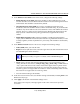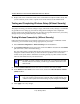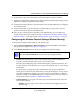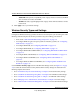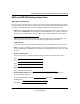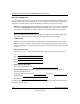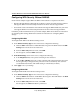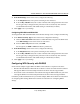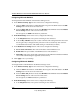Quick Reference Guide
ProSafe Wireless-N VPN Firewall SRXN3205 Reference Manual
4-8 Wireless Configuration
v1.0, January 2010
– 20/40 MHz. The dynamic, compatibility mode. Legacy clients can connect to 20 MHz
and 11n clients can connect to 40 MHz.
– 40 MHz. The static, high-throughput mode. Legacy clients will not be able to connect
in this mode.
3. Click Apply to save your wireless settings.
Wireless Security Types and Settings
Configure the Wireless Security type based on the level of security that you need using one of the
following methods and print out the form provided to aid you in making your selection:
• Print out the “SSID and WEP/WPA Settings Setup Form” on page 4-9.
• To configure WEP encryption for open systems or shared key systems, see “Configuring
WEP Security” on page 4-11.
• To configure WPA-PSK, see “Configuring WPA-PSK” on page 4-12.
• To configure WPA2-PSK, see “Configuring WPA2-PSK” on page 4-12.
• To configure WPA-PSK and WPA2-PSK, see “Configuring WPA-PSK and WPA2-PSK”
on page 4-13.
• To configure WPA with RADIUS, see “Configuring WPA with RADIUS” on page 4-14.
• To configure WPA2 with RADIUS, see “Configuring WPA2 with RADIUS” on
page 4-14.
• To configure WPA and WPA2 with RADIUS, see “Configuring WPA and WPA2 with
RADIUS” on page 4-15.
Use the Wireless Security Type section on the Wireless Settings screen (see Figure 4-1 on page
4-3) to select the desired wireless security method. Other security settings are discussed in the
following chapters and sections:
•Go to “Firewall Security and Content Filtering” in Chapter 5 for firewall security settings.
•Go to “Virtual Private Networking Using IPsec” in Chapter 6 for VPN IPsec tunnel settings.
•Go to “Virtual Private Networking Using SSL” in Chapter 7 for VPN SSL tunnel settings.
•Go to “Managing Users, Authentication, and Certificates” in Chapter 8 for users settings.
•Go to “VPN Firewall and Network Management” in Chapter 9 for the administration settings.