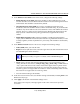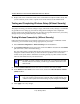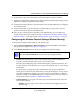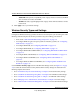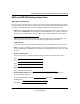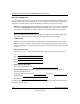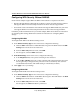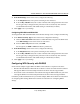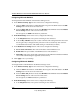Quick Reference Guide
ProSafe Wireless-N VPN Firewall SRXN3205 Reference Manual
Wireless Configuration 4-7
v1.0, January 2010
6. Prepare PC(s) as the wireless PC Client(s) with wireless Ethernet adapters installed.
7. Configure the Client PCs to obtain the IP and DNS addresses automatically using the internal
DHCP server (DHCP is the default firewall setting).
8. Configure the wireless adapters of your Client PCs to have the same SSID that you configured
on the VPN firewall.
9. Using this Client PCs, verify these PCs have a wireless link by trying to access a file or a
printer on the LAN connected to the VPN firewall.
10. Once you have verified wireless connectivity to the VPN firewall, you can configure the
wireless channel and security functions. See the “Configuring the Wireless Channel Settings
(Without Security)” on this page and the “Wireless Security Types and Settings” on page 4-8.
Configuring the Wireless Channel Settings (Without Security)
To configure the wireless channel settings of your VPN firewall:
1. Select Network Configuration > Wireless Settings from the main/submenu. The Wireless
Settings screen is displayed (see Figure 4-1 on page 4-3).
2. In the Wireless Network section of the screen, configure the following settings:
• Channel. The default setting is Auto. Use the default setting or select a channel and
frequency from the pull-down menu to use on your wireless LAN.
The Auto option intelligently picks a channel and frequency with least interference. The
wireless channel in use are between 1 to 11 for the US and Canada, and 1 to 13 for Europe
and Australia.
It is not necessary to change the wireless channel unless you experience interference
(shown by lost connections, slow data transfers, or both). If this happens, you may need to
experiment with different channels to see which is the best. See the article on “Wireless
Channels” available on the NETGEAR website. A link to this article and other articles of
interest can be found in Appendix C, “Related Documents.”
• Channel Spacing. For 11ng and 11na modes only, from the pull-down menu, select the
desired channel spacing:
– 20 MHz . The static, legacy mode, which provides the least throughput. This is the
default setting.
Note: The Current Channel No shows the currently configured channel.