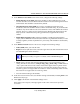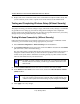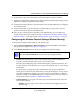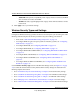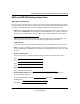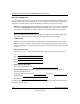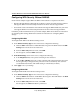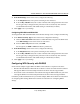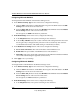Quick Reference Guide
ProSafe Wireless-N VPN Firewall SRXN3205 Reference Manual
4-6 Wireless Configuration
v1.0, January 2010
6. Prepare a PC as the wireless PC Client with a wireless Ethernet adapter installed. Verify that
you can wirelessly access a file or a printer on the LAN connected to the VPN firewall.
Testing and Completing Wireless Setup (Without Security)
The purpose of setting your wireless settings in stages, without the security settings, is to eliminate
any possible errors in setting up your wireless settings before adding the more complicated
security settings. This method will greatly aid you in discovering where the errors in your security
settings are by removing doubts about your wireless settings.
Testing Wireless Connectivity (Without Security)
Follow the instructions below to test wireless connectivity. Once you have established wireless
connectivity, you can enable security settings appropriate to your needs.
1. Select Network Configuration > Wireless Settings from main/submenu.
2. In the Wireless Network section of the screen, ensure that Auto is selected from the Channel
pull-down menu. (Auto is the default setting.)
The Auto setting selects a channel that has the least interference. It should not be necessary to
change the wireless channel unless you notice interference problems or are near another
wireless access point. Select a channel that is not being used by any other wireless networks
within several hundred feet of your VPN firewall.
3. From the Wireless Network section of the screen, record the name used for SSID.
4. In the Wireless Access Point section of the screen, deselect the Allow Broadcast of Name
(SSID) checkbox.
5. Click Apply to save any changes.
Note: The SSID of a client computer must match what you configured in the VPN
firewall. If these do not match, you will not get a wireless connection to the
VPN firewall.
Note: If you are configuring the VPN firewall from a wireless computer, you will
lose your wireless connection when you click Apply to update settings. You
will then need to update the wireless settings of your computer accordingly.