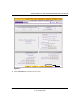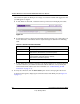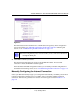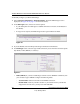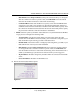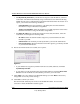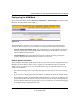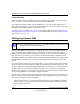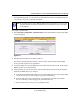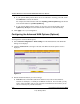Quick Reference Guide
ProSafe Wireless-N VPN Firewall SRXN3205 Reference Manual
Connecting to the Internet (WAN) 2-13
v1.0, January 2010
• For load balancing mode, you may still need a fully qualified domain name (FQDN) either for
convenience or if you have a dynamic IP address.
To configure dynamic DNS:
1. Select Network Configuration > Dynamic DNS from the main/submenu. The Dynamic DNS
screen is displayed.
2. Select the dynamic DNS service that you will use.
The fields corresponding to the selection you have chosen will be activated. Each DDNS
service provider requires its own parameters.
3. Access the website of one of the DDNS service providers and set up an account. Links to three
DDNS providers are in the tab header.
4. After registering for your account, return to the Dynamic DNS screen and enter the required
fields for the DDNS service you selected:
a. In the Host and Domain Name field, enter the entire FQDN name that your dynamic DNS
service provider gave you (for example: <yourname>.dyndns.org).
b. Enter the user name, user e-mail Address, or account name requested by the DDNS
Service to identify you when logging into your DDNS account.
c. Enter the password, or user key, for your DDNS account.
Note: If your ISP assigns a private WAN IP address such as 192.168.x.x or 10.x.x.x, the
dynamic DNS service will not work because private addresses will not be routed
on the Internet.
Figure 2-11