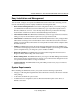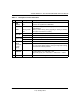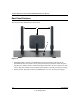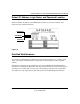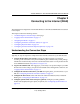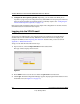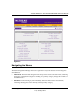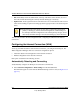Quick Reference Guide
ProSafe Wireless-N VPN Firewall SRXN3205 Reference Manual
2-2 Connecting to the Internet (WAN)
v1.0, January 2010
6. Configure the WAN options (optional). Optionally, you can enable each WAN port to
respond to a ping, and you can change the factory default MTU size and port speed. However,
these are advanced features and changing them is not usually required. See “Configuring the
Advanced WAN Options (Optional)” on page 2-14.
Each of these tasks is detailed separately in this chapter. The configuration of wireless, firewall,
and VPN features are described in later chapters.
Logging into the VPN Firewall
To connect to the VPN firewall, your computer needs to be configured to get an IP address
automatically from the VPN firewall by DHCP. For instructions on how to configure your
computer for DHCP, see the “Preparing Your Network” document that you can access from
Appendix C, “Related Documents.”
To log in to the VPN firewall, follow these steps:
1. Open a browser, and enter https://192.168.1.1 in the address field.
The login window displays in the browser.
2. Enter admin in lower case for the User Name and password for the Password.
3. Click Login. The Web Configuration Manager appears, displaying the Router Status screen as
the default screen (see Figure 2-2 on page 2-3).
Figure 2-1