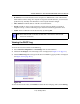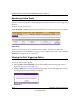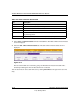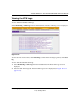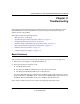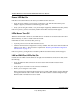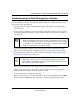Quick Reference Guide
ProSafe Wireless-N VPN Firewall SRXN3205 Reference Manual
Troubleshooting 11-3
v1.0, January 2010
Troubleshooting the Web Configuration Interface
If you are unable to access the VPN firewall’s Web Configuration interface from a PC on your
local network, check the following:
• Check the Ethernet connection between the PC and the VPN firewall as described in the
previous section.
• Ensure your PC’s IP address is on the same subnet as the VPN firewall. If you are using the
recommended addressing scheme, your PC’s address should be in the range of 192.168.1.2 to
192.168.1.254.
• If your VPN firewall’s IP address has been changed and you do not know the current IP
address, clear the VPN firewall’s configuration to factory defaults. This will set the VPN
firewall’s IP address to 192.168.1.1. This procedure is explained in “Restoring the Default
Configuration and Password” on page 11-7.
• Ensure you are using the SSL https://address login rather than http://address.
• Ensure your browser has Java, JavaScript, or ActiveX enabled. If you are using Internet
Explorer, click Refresh to be sure the Java applet is loaded.
• Try quitting the browser and launching it again.
• Ensure you are using the correct login information. The factory default login name is admin
and the password is password. Verify Caps Lock is off when entering this information.
Note: If your PC’s IP address is shown as 169.254.x.x:
Windows and MacOS will generate and assign an IP address if the computer
cannot reach a DHCP server. These auto-generated addresses are in the range
of 169.254.x.x. If your IP address is in this range, check the connection from
the PC to the VPN firewall and reboot your PC.
Tip: If you do not want to revert to the factory default settings and lose your
configuration settings, you can reboot the VPN firewall and use a sniffer to
capture packets sent during the reboot. Look at the ARP packets to locate the
VPN firewall’s LAN interface address.