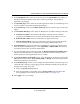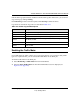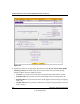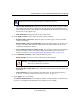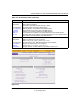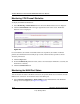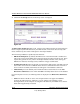Quick Reference Guide
ProSafe Wireless-N VPN Firewall SRXN3205 Reference Manual
10-8 Monitoring System Performance
v1.0, January 2010
To display a report of Internet traffic by type, click the Traffic by Protocol link to the right of the
WAN Traffic Meter tab. The volume of traffic for each protocol will be displayed in a popup
window. Traffic counters are updated in MBytes scale; the counter starts only when traffic passed
is at least 1MB.
Viewing VPN Firewall Configuration and System Status
The Router Status screen provides status and usage information. To view the VPN firewall
configuration and system status:
Select Monitoring > Router Status from the main/submenu. The Router Status screen is
displayed (see Figure 10-5 on page 10-9).
Table 10-3 explains the information that is presented on the Router Status screen.:
Figure 10-4
Table 10-3. Router Status Fields
Item Description
System Info The NETGEAR product name.
Firmware Version The current software the VPN firewall is using.
LAN Port Displays the current settings for the MAC address, IP address, DHCP, and IP subnet
mask that you have configured on the LAN Setup screen (see “Configuring the LAN
Setup Options” on page 3-2). DHCP can be either Enabled or Disabled.