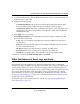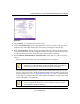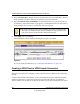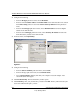Quick Reference Guide
ProSafe Wireless-N VPN Firewall SRXN3205 Reference Manual
Virtual Private Networking Using IPsec 6-7
v1.0, January 2010
Each PC will use NETGEAR’s ProSafe VPN Client software. Since the PC’s IP address is
assumed to be unknown, the PC must always be the initiator of the connection.
This procedure was developed and tested using the following products:
• NETGEAR ProSafe Wireless-N VPN Firewall SRXN3205
• NETGEAR ProSafe VPN Client
• NETGEAR ProSafe VPN firewall 200 FVX538 functioning as a NAT router.
Configuring the VPN Firewall
The VPN firewall configuration is described in “Creating a Client to Gateway VPN Tunnel with
the Wizard” on page 6-5.
You can augment user authentication security by enabling the XAUTH server by selecting the
Edge Device radio box and then adding users to the user database (see “Configuring Extended
Authentication (XAUTH)” on page 6-33 and “User Database Configuration” on page 6-35,
respectively). As an alternative to the local user database, you can also choose a RADIUS server.
Configuring the VPN Client
From a PC with the Netgear Prosafe VPN Client installed, you can configure a VPN client policy
to connect to the VPN firewall. To configure your VPN client:
1. Right-click on the VPN client icon in your Windows toolbar and choose Security Policy
Editor. In the upper left of the Policy Editor window, click the New Document icon to open a
new connection. Give the new connection a name, such as SRXN.
Figure 6-6