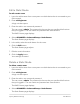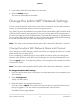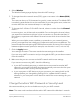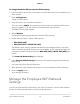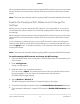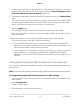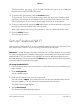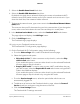Operation Manual
5.
Select the Enable Guest Portal check box.
6.
Select the Enable SSID Broadcast check box.
By default, this check box is selected. Allowing the router to broadcast its WiFi
network name (SSID) makes it easier to find your network and connect to it. If you
clear this check box, that creates a hidden network.
7.
To change the network name, type a new name in the Guest Portal Network Name
(SSID) field.
The name can be up to 32 characters long and it is case-sensitive. If you change the
name, make sure to write down the new name and keep it in a safe place.
8.
In the Authentication Mode section, select the Facebook Wi-Fi radio button.
The page adjust and displays the Add Page button.
9.
Click the Add Page button.
The Facebook Login page displays.
10. Log in to your Facebook business account.
The Facebook Wi-Fi Configuration page displays.
11.
On the Facebook Wi-Fi Configuration page, do the following:
a.
From the Select a Page menu, select a Facebook business page.
b. Select the bypass mode option:
•
Skip check-in link. To allow customers to skip check-in, select the Skip
check-in link radio button.
If you enable this option, users can either check in to the selected Facebook
business page or skip the check-in.
•
Require Wi-Fi code. To require users to enter a WiFi code before they can
gain WiFi access, select the Require Wi-Fi code radio button and type a WiFi
code in the field that displays.
If you enable this option, users can either check in to the selected Facebook
business page or skip the check-in by using the WiFi code.
c.
From the Session Length menu, select the period after which users are
automatically logged out.
d.
To add terms of service to the Facebook check-in page, select the Terms of
Service check box and type or copy the terms of service.
e.
Click the Save Settings button.
The Facebook Wi-Fi settings are saved.
User Manual80Specify Network Settings
Orbi Pro