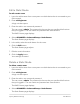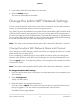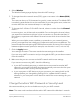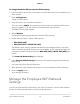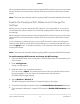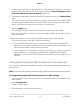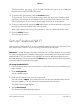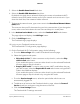Operation Manual
The file must be a .jpg, .jpeg, .gif, or .png file. The file size must be up to 10 MB and
the dimensions must be 200 x 200 pixels.
15.
To preview the guest portal, click the Preview button.
To preview the Terms and Conditions page, either the terms and conditions and
logo files must both be set to Default or you must upload new files for both. You
cannot preview the Terms and Conditions page if one file is set to Default.
16.
To set up a redirect URL, select the URL radio button and enter the URL for the page
to which you want to redirect users to in the field.
After visitors agree to the terms and conditions, they are redirected to this page.
17.
Click the APPLY button.
Your settings are saved.
Set Up Facebook Wi-Fi
You can set up Facebook Wi-Fi on your Orbi WiFi network to offer your customers free
WiFi access if they check in to your existing Facebook business page.
Attention: If a user attempts to access a website over HTTP (by default, over port 80),
the user is directed to the Facebook Login page. If a user attempts to accesses a secure
website over HTTPS (by default, over port 443), a Security Waning window opens in
their web browser. The user must click the Allow button on the Security Warning window
to see the see the Facebook Login page.
To set up Facebook Wi-Fi:
1.
Launch a web browser from a computer or mobile device that is connected to your
Orbi network.
2.
Enter orbilogin.com.
A login window opens.
3. Enter the Orbi admin user name and password.
The user name is admin. The password is the one that you specified the first time
that you logged in. The user name and password are case-sensitive.
The BASIC Home page displays.
4.
Select Guest Portal.
The Guest Portal Settings page displays.
User Manual79Specify Network Settings
Orbi Pro