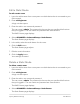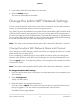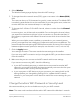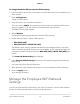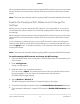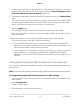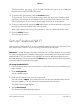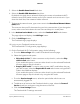Operation Manual
3. Enter the admin user name and password.
The user name is admin. The password is the one that you specified the first time
that you logged in. The user name and password are case-sensitive.
The BASIC Home page displays.
4.
Select Guest Portal.
The Guest Portal Settings page displays.
5.
Select the Enable Guest Portal check box.
6.
Leave the Enable SSID Broadcast check box selected.
Allowing the router to broadcast its WiFi network name (SSID) makes it easier to find
your network and connect to it. If you clear this check box, that creates a hidden
network.
7.
To change the network name, type a new name in the Guest Portal Network Name
(SSID) field.
The name can be up to 32 characters long and it is case-sensitive. If you change the
name, make sure to write down the new name and keep it in a safe place.
8.
In the Authentication Mode section, select the Local radio button.
The page adjusts.
9.
To set a guest portal password, select the Password Authentication radio button
and enter the password in the field.
The password can be up to 32 characters long.
Note: In order for visitors to access the Internet, they must enter this password in
the guest portal and click the AGREE button to accept terms and conditions.
10.
To set an expiration time for how long users can access the Internet, select a time
from the Expiration menu.
After visitors are authenticated, they can access the Internet for that period of time.
After the period expires, visitors are redirected to the Terms and Conditions page.
11.
To include a custom Terms and Conditions page, click the Browse button in the
Terms and Conditions section.
12.
Locate and select the terms and conditions file on your computer.
The file must be a .txt file, encoded in UTF8 format, and can be up to 1 MB.
13.
To include a custom logo file, click the Browse button in the Logo section.
14.
Locate and select the logo file on your computer.
User Manual78Specify Network Settings
Orbi Pro