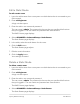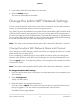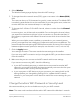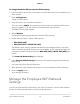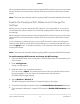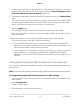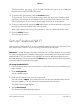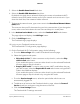Operation Manual
To change the admin WiFi password or WPA settings:
1.
Launch a web browser from a computer or mobile device that is connected to your
Orbi network.
2.
Enter orbilogin.com.
A login window opens.
3. Enter the admin user name and password.
The user name is admin. The password is the one that you specified the first time
that you logged in. The user name and password are case-sensitive.
The BASIC Home page displays.
4.
Select Wireless.
The Wireless Settings page displays the admin WiFi settings.
5. Under Security Options, select a WPA option:
•
WPA2-PSK [AES]
•
WPA-PSK [TKIP] + WPA2-PSK [AES]
The WPA2 option uses the newest standard for the strongest security, but some
older computers and WiFi devices cannot use WPA2. If your network includes old
computers and WiFi devices, select the WPA-PSK [TKIP] + WPA2-PSK [AES] radio
button.
The Password (Network Key) field displays.
6.
In the Password (Network Key) field, enter the network key (password) that you
want to use.
It is a text string from 8 to 63 characters.
7.
Write down the new password and keep it in a secure place for future reference.
8.
Click the Apply button.
Your settings are saved.
Manage the Employee WiFi Network
Settings
You can set up three WiFi networks for your Orbi Pro network: one for administrative
access, one for employee access, and one for guest access.
User Manual74Specify Network Settings
Orbi Pro