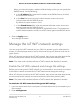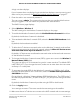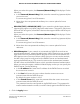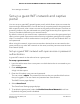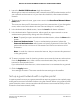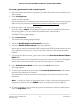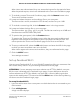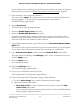User Manual
Table Of Contents
- Contents
- 1. Overview
- Supported Orbi Pro models
- Orbi Pro router and satellite hardware overviews
- LED behavior
- Wall mount or ceiling mount your Orbi Pro router
- Orbi Pro router label and Orbi Pro satellite label
- Connect your Orbi Pro router
- Place your satellite
- Sync your Orbi Pro satellite
- Manage and monitor your Orbi network with NETGEAR Insight
- 2. Connect to the Orbi Pro Network and Access the Router
- 3. Specify Your Internet Settings
- Use the Internet Setup Wizard
- Manually set up the Internet connection
- Manage an IPv6 Internet connection
- Requirements for entering IPv6 addresses
- Specify IPv6 Internet connections
- Use auto detection for an IPv6 Internet connection
- Use auto configuration for an IPv6 Internet connection
- Set up an IPv6 6to4 tunnel Internet connection
- Set up an IPv6 6rd tunnel Internet connection
- Set up an IPv6 pass-through Internet connection
- Set up an IPv6 fixed Internet connection
- Set up an IPv6 DHCP Internet connection
- Set up an IPv6 PPPoE Internet connection
- Change the MTU size
- 4. Control Access to the Internet
- Manage MAC access control lists for WiFi networks and the LAN
- Manage the Orbi network access control list
- Use keywords to block Internet sites
- Delete keywords that are used to block Internet sites
- Prevent blocking on a trusted computer
- Block services from the Internet
- Schedule when to block Internet sites and services
- Set up security event email notifications
- 5. Manage the LAN, WAN, and WiFi Settings
- View or change WAN settings
- Manage Dynamic DNS
- Set up a default DMZ server
- Change the router’s device name
- Change the LAN TCP/IP settings
- Use the router as a DHCP server
- Disable the DHCP server feature in the router
- Manage reserved LAN IP addresses
- Manage custom static routes
- Change the admin WiFi network settings
- Manage the employee WiFi network settings
- Manage the IoT WiFi network settings
- Set up a guest WiFi network and captive portal
- Manage the download bandwidth per SSID
- Manage the advanced WiFi settings
- Change the region of operation
- Enable or disable SSID broadcast for a radio
- Enable or disable 20/40 MHz coexistence for the 2.4 GHz radio
- Enable or disable Wi-Fi multimedia for a radio
- Change the CTS/RTS threshold and preamble mode for a radio
- Change the transmission output power for a radio
- Enable or disable daisy-chain topology
- Generate a new backhaul password
- Enable or disable implicit beamforming
- Enable or disable fast roaming
- Enable or disable MU-MIMO
- Enable or disable Protected Management Frames
- Use the router as a WiFi access point
- Set up router mode
- Check your Internet bandwidth
- Set up a bridge for a port group or VLAN profile
- Improve network connections with Universal Plug and Play
- 6. Manage and Monitor Your Orbi Pro System
- Update the router and satellite firmware
- Change the admin password
- Enable admin password reset
- Reset the admin password
- View router status and usage information
- Display Internet port statistics
- Check the Internet connection status
- View satellites, WiFi devices, and wired devices connected to the Orbi network
- View the satellite status in the satellite web interface
- View and manage logs of router activity
- Set up a syslog server
- Monitor Internet traffic
- Change the NTP server
- Set your time zone manually
- Manage the router configuration file
- Set up remote management
- Use remote access
- 7. Customize Internet Traffic Rules for Ports
- 8. Use VPN to Access Your Network
- 9. Troubleshooting
- A. Supplemental Information
•
Require Wi-Fi code. To require users to enter a WiFi code before they can
gain WiFi access, select the Require Wi-Fi code radio button and type a WiFi
code in the field that displays.
If you enable this option, users can either check in to the selected Facebook
business page or skip the check-in by using the WiFi code.
c.
From the Session Length menu, select the period after which users are
automatically logged out.
d.
To add terms of service to the Facebook check-in page, select the Terms of
Service check box and type or copy the terms of service.
e. Click the Save Settings button.
The Facebook Wi-Fi settings are saved.
The name of the selected Facebook business page displays in the Facebook
Page field in the router web interface along with the Change Page button, which
lets you replace the selected Facebook business page with another one.
f. Return to the Guest Portal Settings page in the router web interface.
13. On the Guest Portal Settings page, click the APPLY button.
Your settings are saved.
Manage the download bandwidth per SSID
You can set up four WiFi networks for your Orbi Pro WiFi 6 network: one for
administrative access, one for employee access, one for Internet of things (IoT) devices,
and one for guest access. You can manage the download bandwidth per WiFi network
(SSID) by assigning a percentage of the total bandwidth (100 percent) to each SSID.
The available download bandwidth on an SSID determines the network priority for
devices connected to the SSID.
If the download bandwidth usage on an SSID exceeds the assigned bandwidth for the
SSID, the router limits the bandwidth on the SSID, which might affect the download
speed for devices connected to the SSID.
In setting the download bandwidth ratio for an SSID, consider the number and type of
devices that connect to the SSID and the typical download bandwidth usage for those
devices. For example, more devices might connect to the IoT WiFi network than to the
employee network, but the typical bandwidth usage for IoT devices might be lower
than for employee devices.
Note: The router does not control the uplink bandwidth, that is, the bandwidth from
devices to the router.
User Manual100Manage the LAN, WAN, and
WiFi Settings
Orbi Pro Router Model SRR60 and Orbi Pro Satellite Model SRS60