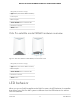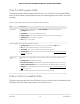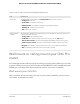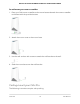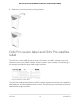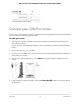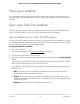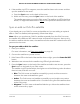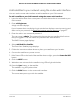User Manual
Table Of Contents
- Contents
- 1. Overview
- Supported Orbi Pro models
- Orbi Pro router and satellite hardware overviews
- LED behavior
- Wall mount or ceiling mount your Orbi Pro router
- Orbi Pro router label and Orbi Pro satellite label
- Connect your Orbi Pro router
- Place your satellite
- Sync your Orbi Pro satellite
- Manage and monitor your Orbi network with NETGEAR Insight
- 2. Connect to the Orbi Pro Network and Access the Router
- 3. Specify Your Internet Settings
- Use the Internet Setup Wizard
- Manually set up the Internet connection
- Manage an IPv6 Internet connection
- Requirements for entering IPv6 addresses
- Specify IPv6 Internet connections
- Use auto detection for an IPv6 Internet connection
- Use auto configuration for an IPv6 Internet connection
- Set up an IPv6 6to4 tunnel Internet connection
- Set up an IPv6 6rd tunnel Internet connection
- Set up an IPv6 pass-through Internet connection
- Set up an IPv6 fixed Internet connection
- Set up an IPv6 DHCP Internet connection
- Set up an IPv6 PPPoE Internet connection
- Change the MTU size
- 4. Control Access to the Internet
- Manage MAC access control lists for WiFi networks and the LAN
- Manage the Orbi network access control list
- Use keywords to block Internet sites
- Delete keywords that are used to block Internet sites
- Prevent blocking on a trusted computer
- Block services from the Internet
- Schedule when to block Internet sites and services
- Set up security event email notifications
- 5. Manage the LAN, WAN, and WiFi Settings
- View or change WAN settings
- Manage Dynamic DNS
- Set up a default DMZ server
- Change the router’s device name
- Change the LAN TCP/IP settings
- Use the router as a DHCP server
- Disable the DHCP server feature in the router
- Manage reserved LAN IP addresses
- Manage custom static routes
- Change the admin WiFi network settings
- Manage the employee WiFi network settings
- Manage the IoT WiFi network settings
- Set up a guest WiFi network and captive portal
- Manage the download bandwidth per SSID
- Manage the advanced WiFi settings
- Change the region of operation
- Enable or disable SSID broadcast for a radio
- Enable or disable 20/40 MHz coexistence for the 2.4 GHz radio
- Enable or disable Wi-Fi multimedia for a radio
- Change the CTS/RTS threshold and preamble mode for a radio
- Change the transmission output power for a radio
- Enable or disable daisy-chain topology
- Generate a new backhaul password
- Enable or disable implicit beamforming
- Enable or disable fast roaming
- Enable or disable MU-MIMO
- Enable or disable Protected Management Frames
- Use the router as a WiFi access point
- Set up router mode
- Check your Internet bandwidth
- Set up a bridge for a port group or VLAN profile
- Improve network connections with Universal Plug and Play
- 6. Manage and Monitor Your Orbi Pro System
- Update the router and satellite firmware
- Change the admin password
- Enable admin password reset
- Reset the admin password
- View router status and usage information
- Display Internet port statistics
- Check the Internet connection status
- View satellites, WiFi devices, and wired devices connected to the Orbi network
- View the satellite status in the satellite web interface
- View and manage logs of router activity
- Set up a syslog server
- Monitor Internet traffic
- Change the NTP server
- Set your time zone manually
- Manage the router configuration file
- Set up remote management
- Use remote access
- 7. Customize Internet Traffic Rules for Ports
- 8. Use VPN to Access Your Network
- 9. Troubleshooting
- A. Supplemental Information
4.
If the satellite ring LED is magenta, move the satellite closer to the router and then
sync the satellite to the router:
a.
Press the Sync button on the back of the router.
b.
Within two minutes, press the Sync button on the back of the satellite.
The satellite attempts to sync to the Orbi router. The satellite ring LED lights blue,
amber, or magenta as described in Step 3 of this procedure and then turns off.
Sync an add-on Orbi Pro satellite
If you already set up an Orbi Pro router and satellite and you are adding an optional
add-on Orbi Pro satellite (sold separately), follow these steps.
Note: When you purchase an Orbi Pro satellite separately from the Orbi Pro router,
the satellite has a different WiFi network name and password. However, after syncing
the add-on satellite with the router, the satellite uses the same WiFi network name and
password as the router.
To sync your add-on Orbi Pro satellite:
1. Place your satellite.
For more information, see Place your satellite on page 18.
2. Connect the satellite to a power source.
3.
If the Power LED on the back of the satellite does not light, press the Power On/Off
button.
4.
Wait about two minutes for the satellite ring LED to light solid white.
5.
Press the Sync button on the back of the satellite and within two minutes, press the
Sync button on the back of your Orbi router.
The satellite ring LED pulses white, then lights one of the following colors for about
three minutes, and then turns off:
•
Blue. The Orbi router and satellite successfully synced, and the connection
between the router and satellite is good.
•
Amber. The Orbi router and satellite successfully synced, and the connection
between the router and satellite is fair. Consider moving the Orbi satellite closer
to the Orbi router.
•
Magenta. The Orbi router and satellite failed to sync. Move the satellite closer
to the router and try again.
User Manual19Overview
Orbi Pro Router Model SRR60 and Orbi Pro Satellite Model SRS60