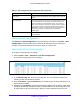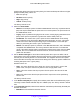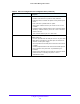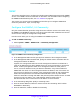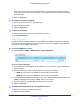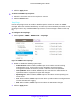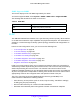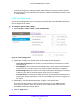User Manual
Table Of Contents
- S3300 Smart Managed Pro Switch
- Contents
- 1. Getting Started
- Getting Started with the NETGEAR Switch
- Switch Management Interface
- Connect the Switch to the Network
- Discover a Switch in a Network with a DHCP Server
- Discover a Switch in a Network without a DHCP Server
- Configure the Network Settings on the Administrative System
- Access the Management Interface from a Web Browser
- Understand the User Interfaces
- Interface Naming Convention
- Configuring Interface Settings
- Online Help
- Registration
- 2. Configure System Information
- 3. Configuring Switching
- 4. Configuring Routing
- 5. Configuring Quality of Service
- 6. Managing Device Security
- 7. Maintenance
- 8. Monitoring the System
- A. Configuration Examples
- B. Hardware Specifications and Default Values
Configure System Information
97
S3300 Smart Managed Pro Switch
3. Click the Apply button.
To delete an SNMP trap recipient:
1. Select
the check box next to the recipient to remove.
2. Click the Del
ete button.
Trap Flags
Use the Trap Flags screen to enable or disable traps the switch can send to an SNMP
manager. When the condition identified by an active trap is encountered by the switch, a trap
message is sent to any enabled SNMP trap receivers, and a message is written to the trap
log.
To configure the trap flags:
1. Select System > SN
MP > SNMP V1/V2 > Trap Flags.
Figure 55. SNMP V1/V2 Trap Flags
2. Enable or disable the following system traps:
• Authentication. When
enabled, SNMP traps are sent when events involving
authentication occur, such as when a user attempts to access the device
management interface and fails to provide a valid user name and password.
• L
ink Up/Down. When enabled, SNMP traps are sent when the administrative or
operational state of a physical or logical link changes.
• S
panning Tree. When enabled, SNMP traps are sent when various spanning tree
events occur.
• ACL. Wh
en enabled, SNMP traps are sent when a packet matches a configured ACL
rule that includes ACL logging.
• PoE. W
hen enabled, SNMP traps are sent when the PoE status changes.
3. Click the Ap
ply button.