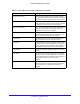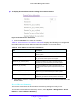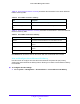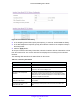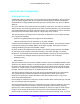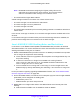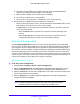User Manual
Table Of Contents
- S3300 Smart Managed Pro Switch
- Contents
- 1. Getting Started
- Getting Started with the NETGEAR Switch
- Switch Management Interface
- Connect the Switch to the Network
- Discover a Switch in a Network with a DHCP Server
- Discover a Switch in a Network without a DHCP Server
- Configure the Network Settings on the Administrative System
- Access the Management Interface from a Web Browser
- Understand the User Interfaces
- Interface Naming Convention
- Configuring Interface Settings
- Online Help
- Registration
- 2. Configure System Information
- 3. Configuring Switching
- 4. Configuring Routing
- 5. Configuring Quality of Service
- 6. Managing Device Security
- 7. Maintenance
- 8. Monitoring the System
- A. Configuration Examples
- B. Hardware Specifications and Default Values
Configure System Information
72
S3300 Smart Managed Pro Switch
To display Green Ethernet mode settings for a Remote Device
Figure 43. Remote Device Information
1. From the Interface list, select the interface.
Table 18, Green Ethernet Local Device Information displays the following non-configurable
information about the Green Ethernet status and
statistics on the local device.
Table 18. Green Ethernet Local Device Information
Field Description
Remote ID Specifies the remote client identifier assigned to the
remote system.
Remote Tw_sys_tx (uSec) An integer that indicates the value in microseconds of
T
w_sys that the remote system can support.
Remote Tw_sys_tx Echo (uSec) Integer that indicates the value in microseconds of
Transmit Tw_sys echoed back by the remote system.
Remote Tw_sys_rx (uSec) Integer that indicates the value in microseconds of
T
w_sys that the remote system requests from the local
system.
Remote Tw_sys_rx Echo (uSec) Integer that indicates the value in microseconds of
Receive
Tw_sys echoed back by the remote system.
Remote Fallback Tw_sys (uSec) Integer that indicates the value in microseconds of
fallback T
w_sys that the remote system is advertising.
2. Click Clear to clear the configuration and reset all statistics for the selected interface to the
default values.
Green Ethernet Summary
This screen summarizes the Green Ethernet Summary settings currently in use.
To access the Green Ethernet Summary screen, select System > Mana
gement > Green
Ethernet > Green Ethernet Summary.