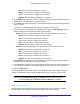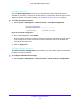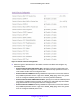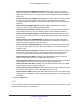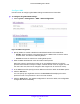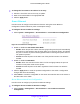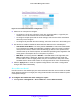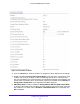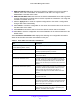User Manual
Table Of Contents
- S3300 Smart Managed Pro Switch
- Contents
- 1. Getting Started
- Getting Started with the NETGEAR Switch
- Switch Management Interface
- Connect the Switch to the Network
- Discover a Switch in a Network with a DHCP Server
- Discover a Switch in a Network without a DHCP Server
- Configure the Network Settings on the Administrative System
- Access the Management Interface from a Web Browser
- Understand the User Interfaces
- Interface Naming Convention
- Configuring Interface Settings
- Online Help
- Registration
- 2. Configure System Information
- 3. Configuring Switching
- 4. Configuring Routing
- 5. Configuring Quality of Service
- 6. Managing Device Security
- 7. Maintenance
- 8. Monitoring the System
- A. Configuration Examples
- B. Hardware Specifications and Default Values
Configure System Information
68
S3300 Smart Managed Pro Switch
Figure 41. Green Ethernet Interface Configuration
2. Select one or more ports to configure.
• T
o configure a single port, select the check box associated with it, or type the port
number in the Go To Interface field and click the Go button.
• T
o configure multiple ports with the same settings, select the check box associated
with each port to configure.
• T
o configure all ports with the same settings, select the check box in the heading row.
3. Use
the lists to enable or disable the Green Ethernet features for the selected ports:
• Auto Powe
r Down Mode. The factory default is Disable. If Auto Power Down Mode
is not supported, then N/A (not applicable) is displayed. When this mode is enabled
and a port link is down, the PHY will automatically go down for short period of time,
and then wake up to check link pulses. This will allow performing auto-negotiation and
saving power consumption when no link partner is present.
• EEE
Mode. The factory default is Disable. If the EEE Mode is not supported, then
N/A (not applicable) is displayed. ‘When this mode is enabled and the send and
receive sides of a link are lightly loaded, the port can transition to low-power mode.
The EEE and the Short Cable modes are not supposed to be active simultaneously.
4. Click the Appl
y button to send the updated configuration to the switch. Configuration
changes take effect immediately.
Green Ethernet Detail
Use this screen to view detailed per-port Green Ethernet information and to enable or disable
Green Ethernet settings on a single port. Using the Green Ethernet features allows for power
consumption savings.
To configure Green Ethernet mode settings for a port:
1. Click Syste
m > Management > Green Ethernet > Green Ethernet Detail.