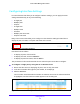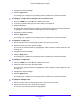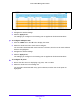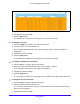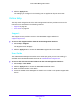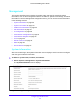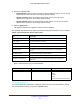User Manual
Table Of Contents
- S3300 Smart Managed Pro Switch
- Contents
- 1. Getting Started
- Getting Started with the NETGEAR Switch
- Switch Management Interface
- Connect the Switch to the Network
- Discover a Switch in a Network with a DHCP Server
- Discover a Switch in a Network without a DHCP Server
- Configure the Network Settings on the Administrative System
- Access the Management Interface from a Web Browser
- Understand the User Interfaces
- Interface Naming Convention
- Configuring Interface Settings
- Online Help
- Registration
- 2. Configure System Information
- 3. Configuring Switching
- 4. Configuring Routing
- 5. Configuring Quality of Service
- 6. Managing Device Security
- 7. Maintenance
- 8. Monitoring the System
- A. Configuration Examples
- B. Hardware Specifications and Default Values
Configure System Information
39
S3300 Smart Managed Pro Switch
Management
This section describes how to display the switch status and specify some basic switch
information, such as the management interface IP address, system clock settings, and DNS
information. From the Management configuration menu, you can access screens described
in the following sections:
• System Information on
page 39
• System CPU Status on p
age 43
• USB Device Information on p
age 45
• Slot Information on
page 47
• IP Configuration on p
age 48
• IPv6 Network Configuration on p
age 50
• IPv6 Network Neighbor on p
age 52
• Time on
page 53
• Denial of Service on p
age 61
• DNS on p
age 64
• Green Ethernet on p
age 67
System Information
After a successful login, the System Information screen displays. Use this screen to configure
and view general device information.
To define a system name, location, and contact:
1. Sel
ect System > Management > System Information.
The System
Information screen displays.
Figure 20. Management - System Information