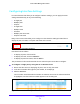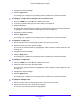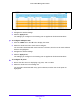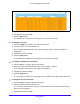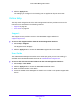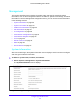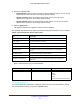User Manual
Table Of Contents
- S3300 Smart Managed Pro Switch
- Contents
- 1. Getting Started
- Getting Started with the NETGEAR Switch
- Switch Management Interface
- Connect the Switch to the Network
- Discover a Switch in a Network with a DHCP Server
- Discover a Switch in a Network without a DHCP Server
- Configure the Network Settings on the Administrative System
- Access the Management Interface from a Web Browser
- Understand the User Interfaces
- Interface Naming Convention
- Configuring Interface Settings
- Online Help
- Registration
- 2. Configure System Information
- 3. Configuring Switching
- 4. Configuring Routing
- 5. Configuring Quality of Service
- 6. Managing Device Security
- 7. Maintenance
- 8. Monitoring the System
- A. Configuration Examples
- B. Hardware Specifications and Default Values
Getting Started
36
S3300 Smart Managed Pro Switch
4. Click the Apply button.
The settings you configure in the heading row are applied to all ports and LAGs.
Online Help
The Help main navigation tab of the web management interface provides access to the
menus that are described in the following sections:
• Support on page 36
• User Guide on page 36
Support
The Support screen provides access to the NETGEAR support website at
support.netgear.com.
To access the support website from the web management interface:
1. Select Help > Support.
The Support screen displays.
2. Click the Apply button to access the NETGEAR support site for the switch.
User Guide
The S3300 Smart Managed Pro Switch User Guide (the guide you are now reading) is
available at the NETGEAR download center at
downloadcenter.netgear.com.
To access the reference manual online from the web management interface:
1. Select Help > User Guide.
2. Click the Apply button to access the NETGEAR download center.
3. Enter the model number of the switch.
4. Locate the S3300 Smart Managed Pro Switch User Guide on the product support web
screen.