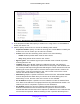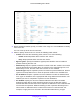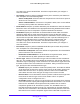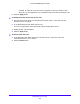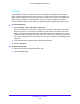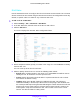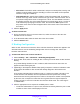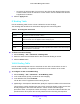User Manual
Table Of Contents
- S3300 Smart Managed Pro Switch
- Contents
- 1. Getting Started
- Getting Started with the NETGEAR Switch
- Switch Management Interface
- Connect the Switch to the Network
- Discover a Switch in a Network with a DHCP Server
- Discover a Switch in a Network without a DHCP Server
- Configure the Network Settings on the Administrative System
- Access the Management Interface from a Web Browser
- Understand the User Interfaces
- Interface Naming Convention
- Configuring Interface Settings
- Online Help
- Registration
- 2. Configure System Information
- 3. Configuring Switching
- 4. Configuring Routing
- 5. Configuring Quality of Service
- 6. Managing Device Security
- 7. Maintenance
- 8. Monitoring the System
- A. Configuration Examples
- B. Hardware Specifications and Default Values
Managing Device Security
287
S3300 Smart Managed Pro Switch
IPv6 Rules
Use the IPv6 Rules screen to configure the rules for the IPv6 Access Control Lists. The IPv6
Access Control Lists are created using the IPv6 Access Control List Configuration screen. By
default, no specific value is in effect for any of the IPv6 ACL rules.
To add a rule to an IPv6 ACL:
1. Select Security > AC
L > Advanced > IPv6 Rules.
2. In the ACL Name list, select th
e name of the ACL to add a rule to.
3. Click the Ad
d button.
The screen displays the IPv6 ACL Rule Configuration fields.
Figure 103. IPv6 ACL Rule Configuration
4. Next to Sequence Number, specify a number in the range of 1 to 2147483647 to identify
the IPv6 ACL rule.
You can create up to 50 rules for each ACL.
5. Select or
specify values for one or more of the following match criteria:
• Rule
ID. Enter a whole number in the range of 1 to 2147483647 that will be used to
identify the rule. An IPv6 ACL can have up to 50 rules.
• Action. S
pecify what action should be taken if a packet matches the rule’s criteria.
The choices are Permit or Deny.
• L
ogging. When set to Enable, logging is enabled for this ACL rule (subject to
resource availability in the device). If the Access List Trap Flag is also enabled, then
this causes periodic traps to be generated indicating the number of times this rule was
hit during the current report interval. A fixed 5-minute report interval is used for the
entire system. A trap is not issued if the ACL rule hit count is zero for the current
interval. This field is visible for a Deny action.