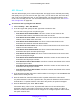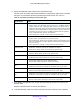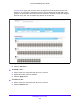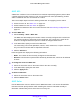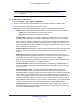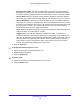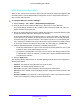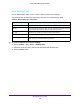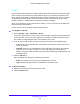User Manual
Table Of Contents
- S3300 Smart Managed Pro Switch
- Contents
- 1. Getting Started
- Getting Started with the NETGEAR Switch
- Switch Management Interface
- Connect the Switch to the Network
- Discover a Switch in a Network with a DHCP Server
- Discover a Switch in a Network without a DHCP Server
- Configure the Network Settings on the Administrative System
- Access the Management Interface from a Web Browser
- Understand the User Interfaces
- Interface Naming Convention
- Configuring Interface Settings
- Online Help
- Registration
- 2. Configure System Information
- 3. Configuring Switching
- 4. Configuring Routing
- 5. Configuring Quality of Service
- 6. Managing Device Security
- 7. Maintenance
- 8. Monitoring the System
- A. Configuration Examples
- B. Hardware Specifications and Default Values
Managing Device Security
280
S3300 Smart Managed Pro Switch
IP Rules
Use the IP Rules screen to define rules for IP-based standard ACLs. The access list
definition includes rules that specify whether traffic matching the criteria is forwarded
normally or discarded.
Note: There is an implicit deny all rule at the end of an ACL list. This means
that if an ACL is applied to a packet and if none of the explicit rules
match, then the final implicit “deny all” rule applies and the packet is
dropped.
To add IP rules:
1. Select Security > AC
L > Advanced > IP Rules.
In the following figure, an IP ACL exists, and one rule has been configured.
Figure 100. ACL IP Rules
2. From the ACL ID list, select the IP ACL for which to create a rule.
3. Click the Add but
ton.
The screen refreshes, and additional fields appear.