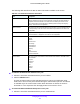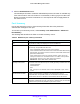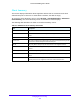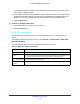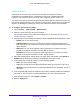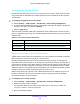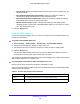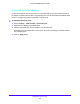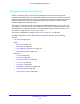User Manual
Table Of Contents
- S3300 Smart Managed Pro Switch
- Contents
- 1. Getting Started
- Getting Started with the NETGEAR Switch
- Switch Management Interface
- Connect the Switch to the Network
- Discover a Switch in a Network with a DHCP Server
- Discover a Switch in a Network without a DHCP Server
- Configure the Network Settings on the Administrative System
- Access the Management Interface from a Web Browser
- Understand the User Interfaces
- Interface Naming Convention
- Configuring Interface Settings
- Online Help
- Registration
- 2. Configure System Information
- 3. Configuring Switching
- 4. Configuring Routing
- 5. Configuring Quality of Service
- 6. Managing Device Security
- 7. Maintenance
- 8. Monitoring the System
- A. Configuration Examples
- B. Hardware Specifications and Default Values
Managing Device Security
269
S3300 Smart Managed Pro Switch
Protected Ports Membership
If a port is configured as protected, it does not forward traffic to any other protected port on
the switch, but it will forward traffic to unprotected ports. Use the Protected Ports Membership
screen to configure the ports as protected or unprotected.
To configure protected ports:
1. Select Security > Traffic Control > Protected Ports.
2. Click the box to display the available ports.
3. Click the box below each port to configure as a protected port.
Protected ports are marked with a check mark. No traffic forwarding is possible between
two protected ports.
4. Click the Apply button.