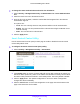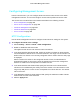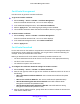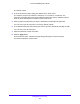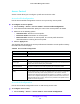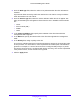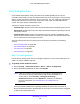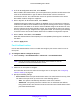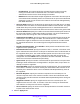User Manual
Table Of Contents
- S3300 Smart Managed Pro Switch
- Contents
- 1. Getting Started
- Getting Started with the NETGEAR Switch
- Switch Management Interface
- Connect the Switch to the Network
- Discover a Switch in a Network with a DHCP Server
- Discover a Switch in a Network without a DHCP Server
- Configure the Network Settings on the Administrative System
- Access the Management Interface from a Web Browser
- Understand the User Interfaces
- Interface Naming Convention
- Configuring Interface Settings
- Online Help
- Registration
- 2. Configure System Information
- 3. Configuring Switching
- 4. Configuring Routing
- 5. Configuring Quality of Service
- 6. Managing Device Security
- 7. Maintenance
- 8. Monitoring the System
- A. Configuration Examples
- B. Hardware Specifications and Default Values
Managing Device Security
255
S3300 Smart Managed Pro Switch
The default is IPv4.
4. In the TFTP Server IP field, specify the address of the TFTP server.
The address can be an IP address in standard x.x.x.x format or a hostname. The
hostname must start with a letter of the alphabet. Make sure that the software image or
other file to be downloaded is available on the TFTP server.
5. Enter the path of the file which you want to download in the Remote File Path field.
You can enter up to 96 characters. The factory default is blank.
6. In the Remote File Name field, specify the name of the file to download, including the path.
You can enter up to 32 characters.
7. Select the Start File Transfer check box.
8. Click the Apply button.
The file transfer starts. A status message displays during the transfer and upon
successful completion of the transfer.