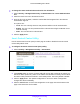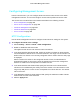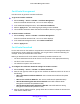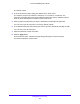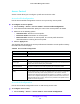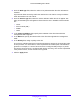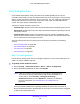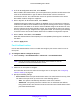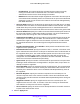User Manual
Table Of Contents
- S3300 Smart Managed Pro Switch
- Contents
- 1. Getting Started
- Getting Started with the NETGEAR Switch
- Switch Management Interface
- Connect the Switch to the Network
- Discover a Switch in a Network with a DHCP Server
- Discover a Switch in a Network without a DHCP Server
- Configure the Network Settings on the Administrative System
- Access the Management Interface from a Web Browser
- Understand the User Interfaces
- Interface Naming Convention
- Configuring Interface Settings
- Online Help
- Registration
- 2. Configure System Information
- 3. Configuring Switching
- 4. Configuring Routing
- 5. Configuring Quality of Service
- 6. Managing Device Security
- 7. Maintenance
- 8. Monitoring the System
- A. Configuration Examples
- B. Hardware Specifications and Default Values
Managing Device Security
252
S3300 Smart Managed Pro Switch
Configuring Management Access
From the Access menu, you can configure HTTP and secure HTTP access to the switch
management interface. You can also configure access control profiles and access rules.
The Access menu contains links to the features described in the following sections.
• HTTP Configuration on page 252
• Secure HTTP Configuration on page 253
• Certificate Management on page 254
• Certificate Download on page 254
• Access Control on page 256
HTTP Configuration
Use the HTTP Configuration screen to configure the HTTP server settings on the system.
To configure the HTTP server settings:
1. Select Security > Access > HTTP > HTTP Configuration.
2. Enable or disable the Web Java mode.
This applies to both secure and unsecure HTTP connections.
3. In the HTTP Session Soft Timeout field, specify the number of minutes an HTTP session
can be idle before a timeout occurs. The value must be in the range of 0–60 minutes. The
default value is 5 minutes. The currently configured value is shown when the web page
is displayed.
After the session is inactive for the configured amount of time, the administrator is
automatically logged out and must re-enter the password to access the management
interface. A value of zero corresponds to an infinite time-out.
4. In the HTTP Session Hard Timeout field, specify the hard time-out for HTTP sessions.
This time-out is unaffected by the activity level of the session. The value must be in the
range of (0–168) hours. A value of zero corresponds to an infinite time-out. The default
value is 24 hours.
5. In the Maximum Number of HTTP Sessions field, specify the maximum number of HTTP
sessions that can exist at the same time.
6. Click the Apply button.