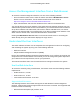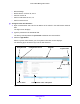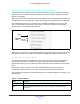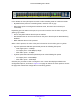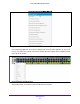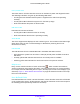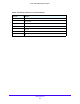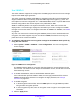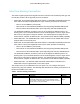User Manual
Table Of Contents
- S3300 Smart Managed Pro Switch
- Contents
- 1. Getting Started
- Getting Started with the NETGEAR Switch
- Switch Management Interface
- Connect the Switch to the Network
- Discover a Switch in a Network with a DHCP Server
- Discover a Switch in a Network without a DHCP Server
- Configure the Network Settings on the Administrative System
- Access the Management Interface from a Web Browser
- Understand the User Interfaces
- Interface Naming Convention
- Configuring Interface Settings
- Online Help
- Registration
- 2. Configure System Information
- 3. Configuring Switching
- 4. Configuring Routing
- 5. Configuring Quality of Service
- 6. Managing Device Security
- 7. Maintenance
- 8. Monitoring the System
- A. Configuration Examples
- B. Hardware Specifications and Default Values
Getting Started
24
S3300 Smart Managed Pro Switch
Device View
The Device View is a Java
®
applet that displays the ports on the switch. This graphic
provides an alternate way to navigate to configuration and monitoring options. The graphic
also provides information about device ports, current configuration and status, table
information, and feature components.
The Device View is available by selecting Syste
m Device View.
The following image shows the Device View of the S3300-28X.
Figure 9. S3300-28X
The following image shows the Device View of the S3300-28X-PoE+.
Figure 10. S3300-28X-PoE+
The following image shows the Device View of the S3300-52X.
Figure 11. S3300-52X
The following image shows the Device View of the S3300-52X-PoE+.
Cancel Abandons the configuration changes on the screen and resets the data to the previous
values.
Delete Removes the selected item.
Refresh/Update Refreshes/updates the screen with the late
st information from the device.
Logout Ends the session.
Clear Clears all information and returns the switch to its default settings.
Table 1. Command buttons (continued)
Button Function