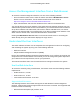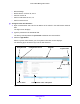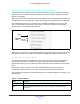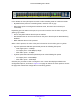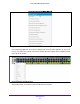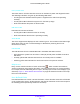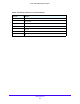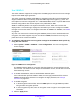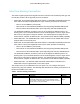User Manual
Table Of Contents
- S3300 Smart Managed Pro Switch
- Contents
- 1. Getting Started
- Getting Started with the NETGEAR Switch
- Switch Management Interface
- Connect the Switch to the Network
- Discover a Switch in a Network with a DHCP Server
- Discover a Switch in a Network without a DHCP Server
- Configure the Network Settings on the Administrative System
- Access the Management Interface from a Web Browser
- Understand the User Interfaces
- Interface Naming Convention
- Configuring Interface Settings
- Online Help
- Registration
- 2. Configure System Information
- 3. Configuring Switching
- 4. Configuring Routing
- 5. Configuring Quality of Service
- 6. Managing Device Security
- 7. Maintenance
- 8. Monitoring the System
- A. Configuration Examples
- B. Hardware Specifications and Default Values
Getting Started
22
S3300 Smart Managed Pro Switch
• Microsoft Edge
• Mozilla Firefox version
s 40, 46.0.1
• Chrome version 45
• Safari on Windows OS 5.1,
6.0
• Safari on Mac OS 8.0
To log on to the web interface:
1. Op
en a web browser and enter the IP address of the switch in the web browser address
field.
The login screen displays.
2. T
ype the password in the Password field.
The factory default password is p
assword. Passwords are case-sensitive.
3. Click the L
ogin button.
After the system authenticates you, the System Information screen displays.
The following figure shows the layout of the web interface.
Navigation tab Configuration menus
Logout button
Help link
Buttons
Screen menu
Configuration status and options
Help screen
Figure 7. Smart Switch Web Interface