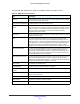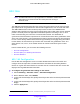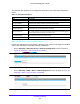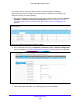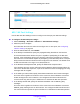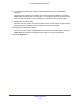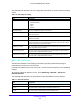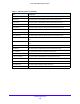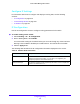User Manual
Table Of Contents
- S3300 Smart Managed Pro Switch
- Contents
- 1. Getting Started
- Getting Started with the NETGEAR Switch
- Switch Management Interface
- Connect the Switch to the Network
- Discover a Switch in a Network with a DHCP Server
- Discover a Switch in a Network without a DHCP Server
- Configure the Network Settings on the Administrative System
- Access the Management Interface from a Web Browser
- Understand the User Interfaces
- Interface Naming Convention
- Configuring Interface Settings
- Online Help
- Registration
- 2. Configure System Information
- 3. Configuring Switching
- 4. Configuring Routing
- 5. Configuring Quality of Service
- 6. Managing Device Security
- 7. Maintenance
- 8. Monitoring the System
- A. Configuration Examples
- B. Hardware Specifications and Default Values
209
4
4. Configuring Routing
The switch supports IP routing. Use the menus under the Routing tab to manage routing on
the system.
When a packet enters the switch, the destination MAC address is checked to see if it
matches any of the configured routing interfaces. If it does, then the switch searches the host
table for a matching destination IP address. If an entry is found, then the packet is routed to
the host. If there is no matching entry, then the switch performs a longest prefix match on the
destination IP address. If an entry is found, then the packet is routed to the next hop. If there
is no match, then the packet is routed to the next hop specified in the default route. If there is
no default route configured, then the packet is passed to the software to be handled
appropriately.
The routing table can have entries added statically by the administrator. The host table can
have entries added either statically by the administrator or dynamically via ARP.
This chapter contains the following sections.
• Configure IP Settings on page 210
• Configure VLAN Routing on page 214
• Configure Router Discovery on page 216
• Configure and View Routes on page 217
• Configure ARP on page 219