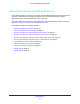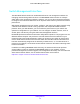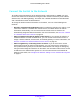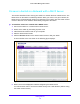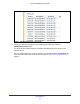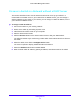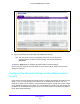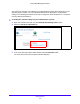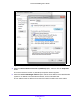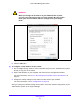User Manual
Table Of Contents
- S3300 Smart Managed Pro Switch
- Contents
- 1. Getting Started
- Getting Started with the NETGEAR Switch
- Switch Management Interface
- Connect the Switch to the Network
- Discover a Switch in a Network with a DHCP Server
- Discover a Switch in a Network without a DHCP Server
- Configure the Network Settings on the Administrative System
- Access the Management Interface from a Web Browser
- Understand the User Interfaces
- Interface Naming Convention
- Configuring Interface Settings
- Online Help
- Registration
- 2. Configure System Information
- 3. Configuring Switching
- 4. Configuring Routing
- 5. Configuring Quality of Service
- 6. Managing Device Security
- 7. Maintenance
- 8. Monitoring the System
- A. Configuration Examples
- B. Hardware Specifications and Default Values
Getting Started
20
S3300 Smart Managed Pro Switch
WARNING:
When you change the IP address of your administrative system,
you lose your connection to the rest of the network. Be sure to write
down your current network address settings before you change
them.
Figure 6. IP Address Settings
6. Click the OK button.
To configure a static address on the switch:
1. Use a straig
ht-through cable to connect the Ethernet port on the administrative system
directly to any port on the switch.
2. Open a we
b browser on your computer and connect to the management interface.
For more information, see Access the Management Interface from a Web Browser on
page 21.
3. Change th
e network settings on the switch to match those of your network.
For more information, see IP Configuration on page 48.
After you change the network settings on the switch, return the network configuration on your
administrative system to the
original settings.