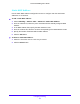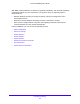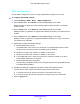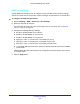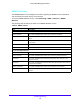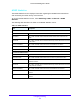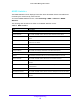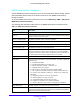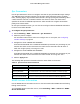User Manual
Table Of Contents
- S3300 Smart Managed Pro Switch
- Contents
- 1. Getting Started
- Getting Started with the NETGEAR Switch
- Switch Management Interface
- Connect the Switch to the Network
- Discover a Switch in a Network with a DHCP Server
- Discover a Switch in a Network without a DHCP Server
- Configure the Network Settings on the Administrative System
- Access the Management Interface from a Web Browser
- Understand the User Interfaces
- Interface Naming Convention
- Configuring Interface Settings
- Online Help
- Registration
- 2. Configure System Information
- 3. Configuring Switching
- 4. Configuring Routing
- 5. Configuring Quality of Service
- 6. Managing Device Security
- 7. Maintenance
- 8. Monitoring the System
- A. Configuration Examples
- B. Hardware Specifications and Default Values
Configuring Switching
191
S3300 Smart Managed Pro Switch
Static MAC Address
Use the Static MAC Address Configuration screen to configure and view static MAC
addresses on an interface.
To add a static MAC address:
1. Select Switching> Address Table > Advanced > Static MAC Address.
2. From the Interface list, select the port to associate with the statically configured MAC
address.
3. In the MAC Address field, specify the MAC address to add.
4. From the VLAN ID list, select the VLAN ID corresponding to the MAC address to add.
5. Specify the interface associated with the MAC address.
6. Click the Add button.
To delete a static MAC address:
1. Select the check box next to each entry to remove.
2. Click the Delete button.