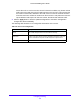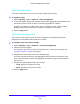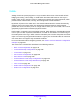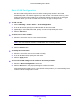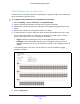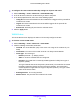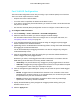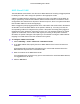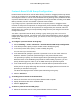User Manual
Table Of Contents
- S3300 Smart Managed Pro Switch
- Contents
- 1. Getting Started
- Getting Started with the NETGEAR Switch
- Switch Management Interface
- Connect the Switch to the Network
- Discover a Switch in a Network with a DHCP Server
- Discover a Switch in a Network without a DHCP Server
- Configure the Network Settings on the Administrative System
- Access the Management Interface from a Web Browser
- Understand the User Interfaces
- Interface Naming Convention
- Configuring Interface Settings
- Online Help
- Registration
- 2. Configure System Information
- 3. Configuring Switching
- 4. Configuring Routing
- 5. Configuring Quality of Service
- 6. Managing Device Security
- 7. Maintenance
- 8. Monitoring the System
- A. Configuration Examples
- B. Hardware Specifications and Default Values
Configuring Switching
141
S3300 Smart Managed Pro Switch
across the units. In such a scenario, when this feature is enabled, any known unicast
traffic sent to the LAG uses only the LAG interface on the local unit. This ensures that
the known unicast traffic, destined to the LAG, does not cross the external stack link
when the LAG has a member or members on the local unit. Local preference does not
impact behavior with respect to unknown unicast, broadcast and multicast traffic.
4. Click the Apply button to send the updated configuration to the switch. Configuration
changes take effect immediately.
The following table shows the non-configurable information on the screen.
Table 48. Basic LAG Configuration
Field Description
LAG ID The number assigned to the LAG. This field is read-only.
Active Ports A listing of the ports that are actively participating members of this port
channel. A maximum of 8 ports can be assigned to a port channel.
LAG State Indicates whether the link is Up or Down.