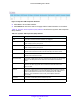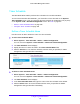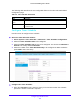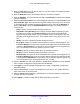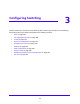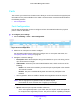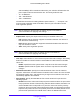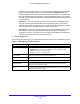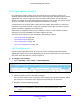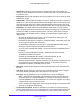User Manual
Table Of Contents
- S3300 Smart Managed Pro Switch
- Contents
- 1. Getting Started
- Getting Started with the NETGEAR Switch
- Switch Management Interface
- Connect the Switch to the Network
- Discover a Switch in a Network with a DHCP Server
- Discover a Switch in a Network without a DHCP Server
- Configure the Network Settings on the Administrative System
- Access the Management Interface from a Web Browser
- Understand the User Interfaces
- Interface Naming Convention
- Configuring Interface Settings
- Online Help
- Registration
- 2. Configure System Information
- 3. Configuring Switching
- 4. Configuring Routing
- 5. Configuring Quality of Service
- 6. Managing Device Security
- 7. Maintenance
- 8. Monitoring the System
- A. Configuration Examples
- B. Hardware Specifications and Default Values
Configure System Information
133
S3300 Smart Managed Pro Switch
The following table describes the non-configurable fields on the Timer Schedule Global
Configuration page.
Table 46. Timer Schedule Information
Field Description
Time Schedule
S
tatus
Specifies if the current status of the timer schedule is active or inactive.
ID Identifies the timer schedule. The maximum number of timer schedules that can
be created is 100.
Configure Timer Schedule
Use this screen to configure timer schedule.
Select the Timer Schedule Criteria:
1. Sel
ect System > Timer Schedule > Advanced > Time Schedule Configuration.
2. Select th
e Timer Schedule Name to be configured.
3. Select th
e Timer Schedule Type of entry to be configured. The choices are Absolute or
Periodic. The factory default is Absolute.
4. Select th
e number of the Timer Schedule Entry to be configured or added. Select the
option New to add a new entry.
Figure 81. Timer Schedule Criteria
Configure the Timer Schedule:
1. Ent
er the Time Start. This is the time of day in hh:mm format when the schedule
operation is started. This field is required.