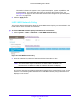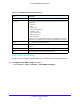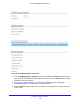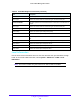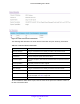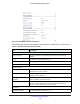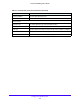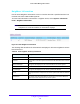User Manual
Table Of Contents
- S3300 Smart Managed Pro Switch
- Contents
- 1. Getting Started
- Getting Started with the NETGEAR Switch
- Switch Management Interface
- Connect the Switch to the Network
- Discover a Switch in a Network with a DHCP Server
- Discover a Switch in a Network without a DHCP Server
- Configure the Network Settings on the Administrative System
- Access the Management Interface from a Web Browser
- Understand the User Interfaces
- Interface Naming Convention
- Configuring Interface Settings
- Online Help
- Registration
- 2. Configure System Information
- 3. Configuring Switching
- 4. Configuring Routing
- 5. Configuring Quality of Service
- 6. Managing Device Security
- 7. Maintenance
- 8. Monitoring the System
- A. Configuration Examples
- B. Hardware Specifications and Default Values
Configure System Information
103
S3300 Smart Managed Pro Switch
Figure 59. LLDP-MED Port Settings
2. From the Port list, select the port to configure.
3. Use the list
s to enable or disable the following LLDP-MED settings for the selected port:
• L
LDP-MED Status. The administrative status of LLDP-MED on the interface. When
LLDP-MED is enabled, the transmit and receive function of LLDP is effectively
enabled on the interface.
• Notification. Wh
en enabled, the port sends a topology change notification if a device
is connected or removed.
• T
ransmit Optional TLVs. When enabled, the port transmits the following optional
type length values (TLVs) in the LLDP PDU frames:
- MED Ca
pabilities
- Networ
k Policy
- L
ocation Identification
- Extende
d Power via MDI: PSE
- Extende
d Power via MDI: PD
- In
ventory
4. Click the Ap
ply button.
LLDP-MED Neighbors Information
Use this screen to display the LLDP-MED Neighbors/Remote Device information.
To display the LLDP-MED Neighbors Information:
1. Select System > LL
DP > Advanced > LLDP-MED Neighbors Information.