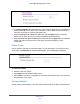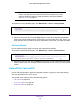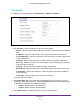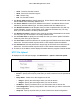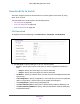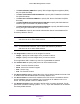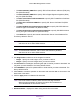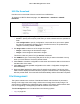User Manual
Table Of Contents
- M6100 Web Management User Guide
- Contents
- 1. Getting Started
- 2. Configuring System Information
- 3. Configuring Switching Information
- 4. Routing
- 5. Configuring Quality of Service
- 6. Managing Device Security
- 7. Monitoring the System
- 8. Maintenance
- 9. Help
- A. Default Settings
- B. Configuration Examples
- C. Notification of Compliance
Maintenance
523
M6100 Web Management User Guide
File Upload
To display the File Upload page, click Maintenance Upload File Upload.
To upload a file from the switch to the TFTP server:
1. Use File T
ype to specify what type of file you want to upload:
• Archive - Specify archive (STK) code when you want to retrieve from the operational
flash.
• CLI Banner - Specify CLI Banner when you want to retrieve the CLI banner file.
• T
ext Configuration - Specify configuration in text mode when you want to retrieve the
stored configuration.
• Script File - Specify script file when you want to retrieve the stored configuration.
• Error Log - Specify error log to retrieve the system error (persistent) log, sometimes
referred to as the event log.
• T
rap Log - Specify trap log to retrieve the system trap records.
• Buffered Log - Specify buf
fered log to retrieve the system buffered (in-memory) log.
• T
ech Support - Specify Tech Support to retrieve the switch information needed for
trouble-shooting.
• Crash Logs - Specify Crash Log to retrieve the crash logs.
The factory default is Archive.
2. The Image Name field is only visible when the selected File
Type is Archive. If you are
uploading a switch image (Archive), use the Image Name list to select the software image
on the switch to upload to the management system:
• image1 - Select image1 to upload image1.
• image2 - Select image2 to upload image2
3. Use T
ransfer Mode to specify what protocol to use to transfer the file: