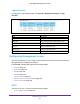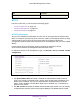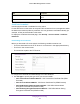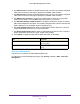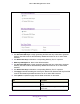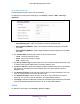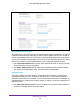User Manual
Table Of Contents
- M6100 Web Management User Guide
- Contents
- 1. Getting Started
- 2. Configuring System Information
- 3. Configuring Switching Information
- 4. Routing
- 5. Configuring Quality of Service
- 6. Managing Device Security
- 7. Monitoring the System
- 8. Maintenance
- 9. Help
- A. Default Settings
- B. Configuration Examples
- C. Notification of Compliance
Managing Device Security
416
M6100 Web Management User Guide
2. Use Transfer Mode to specify the protocol to use to transfer the file:
• TFTP -
Trivial File Transfer Protocol
• SFTP - Secure File
Transfer Program
• SCP - Secure Copy
3. Use Server Address
Type to specify either IPv4, IPv6, or DNS to indicate the format of the
TFTP/SFTP/SCP Server Address field. The factory default is IPv4.
4. Use Server Address to enter the IP address or DNS hostname of the server in accordance
with the format indicated by the Server
Address Type. The factory default is the IPv4
address 0.0.0.0.
5. Use Remote File Path to enter the path of the file which you want to download.
You may
enter up to 96 characters. The factory default is blank.
6. Use Remote File Name to enter the name of the file on the
TFTP server you want to
download. You may enter up to 32 characters. The factory default is blank.
SSH
From the SSH link, you can access the following pages:
• SSH Configuration on page 416
• Host Keys Management on page 417
• Host Keys Download on page 419
SSH Configuration
To display the SSH Configuration page, click Security Access > SSH SSH Configuration.
1. Use SSH Admin Mode to Enable or Disable the administrative mode of SSH. The
currently configured value is shown when the web page is displayed. The default value
is Disable.