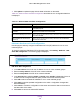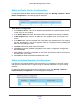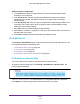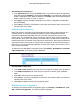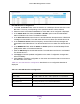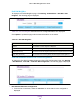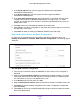User Manual
Table Of Contents
- M6100 Web Management User Guide
- Contents
- 1. Getting Started
- 2. Configuring System Information
- 3. Configuring Switching Information
- 4. Routing
- 5. Configuring Quality of Service
- 6. Managing Device Security
- 7. Monitoring the System
- 8. Maintenance
- 9. Help
- A. Default Settings
- B. Configuration Examples
- C. Notification of Compliance
Routing
353
M6100 Web Management User Guide
Multicast Static Routes Configuration
To display the Multicast Static Routes Configuration page, click Routing Multicast Static
Routes Configuration. The following page is displayed.
Static Routes Configuration
1. In the Source IP field, enter the IP address that identifies the multicast packet source
for the entry you are creating.
2. In the Source Mask field, enter the subnet mask to be applied to the Source IP address.
3. In RPF Neighbor field, enter the IP address of the neighbor router on the path to the
source.
4. In the Metric field, enter the link state cost of the path to the multicast source.
The range is
0 to 255, the default is 1. You can change the metric for a configured route by selecting the
static route and editing this field.
5. Click Add to add a new static route to the switch.
6. Click Apply to send the updated configuration to the switch. Configuration changes take
ef
fect immediately.
7. Click Cancel to cancel the configuration on the screen and reset the data on the screen to
the latest value of the switch.
8. Click Delete to delete the selected multicast static route.
Multicast Admin Boundary Configuration
The definition of an administratively-scoped boundary is a mechanism to stop the ingress
and egress of multicast traffic for a given range of multicast addresses on a given routing
interface.
To display the Multicast Admin Boundary Configuration page, click Routing
Multicast
Admin Boundary Configuration. The following page is displayed.