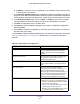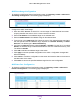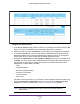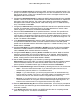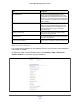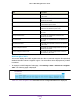User Manual
Table Of Contents
- M6100 Web Management User Guide
- Contents
- 1. Getting Started
- 2. Configuring System Information
- 3. Configuring Switching Information
- 4. Routing
- 5. Configuring Quality of Service
- 6. Managing Device Security
- 7. Monitoring the System
- 8. Maintenance
- 9. Help
- A. Default Settings
- B. Configuration Examples
- C. Notification of Compliance
Routing
273
M6100 Web Management User Guide
Configure the OSPF Interface.
1. In the Go T
o Interface field, enter the Interface in unit/slot/port format and click the Go
button. The entry corresponding to the specified interface will be selected.
2. Select the check box next to the Interface for which data is to be displayed or configured.
3. In the OSPF Area ID field, enter the 32-bit integer in dotted decimal format that uniquely
identifies the OSPF area to which the selected router interface connects. If you assign an
Area ID which does not exist, the area will be created with default values.
4. Configure the Admin Mode by selecting Enable or Disable from the list.
The default value
is Disable. You can configure OSPF parameters without enabling OSPF Admin Mode, but
they will have no effect until you enable Admin Mode. The following information will be
displayed only if Admin Mode is enabled:
• State
• Designated Router
• Backup Designated Router
• Number of Link Events
• LSA Ack
Interval
• Metric Cost
For OSPF to be fully functional, you must enter a valid ID address and subnet mask using
either the IP Interface Configuration page or the CLI command config ip interface
network. For more information, see IP Interface Configuration on page 229.
Note: Once OSPF is initialized on the router, it will remain initialized until the
router is reset.