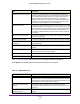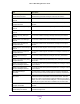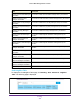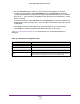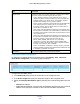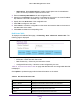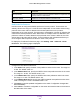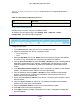User Manual
Table Of Contents
- M6100 Web Management User Guide
- Contents
- 1. Getting Started
- 2. Configuring System Information
- 3. Configuring Switching Information
- 4. Routing
- 5. Configuring Quality of Service
- 6. Managing Device Security
- 7. Monitoring the System
- 8. Maintenance
- 9. Help
- A. Default Settings
- B. Configuration Examples
- C. Notification of Compliance
Routing
249
M6100 Web Management User Guide
12. Click Cancel to cancel the configuration on the screen and reset the data on the screen to
the latest value of the switch.
13. Click Delete to delete the corresponding tunnel.
Table 95, IPv6 Advanced Tunnel Configuration describes the non-configurable data that is
displayed.
Table 95. IPv6 Advanced Tunnel Configuration
Field Description
Interface Link Status Indicates whether the tunnel interface link status is up or down.
VLAN
You can configure M6100 Chassis switch software with some ports supporting VLANs and
some supporting routing. You can also configure the software to allow traffic on a VLAN to be
treated as if the VLAN were a router port.
When a port is enabled for bridging (default) rather than routing, all normal bridge processing
is performed for an inbound packet, which is then associated with a VLAN. Its MAC
Destination
Address (MAC DA) and VLAN ID are used to search the MAC address table. If
routing is enabled for the VLAN, and the MAC DA of an inbound unicast packet is that of the
internal bridge-router interface, the packet is routed. An inbound multicast packet is
forwarded to all ports in the VLAN, plus the internal bridge-router interface, if it was received
on a routed VLAN.
Since a port can be configured to belong to more than one VLAN, VLAN routing might be
enabled for all of the VLANs on the port, or for a subset. VLAN Routing can be used to allow
more than one physical port to reside on the same subnet. It could also be used when a
VLAN spans multiple physical networks, or when additional segmentation or security is
required.
This section shows how to configure the NETGEAR switch to support VLAN
routing. A port can be either a VLAN port or a router port, but not both. However, a VLAN port
may be part of a VLAN that is itself a router port.
From the Routing > VLAN link, you can access the following pages:
• VLAN Routing Wizard on page 249
• VLAN Routing Configuration on page 250
VLAN Routing Wizard
The VLAN Routing Wizard creates a VLAN, adds selected ports to the VLAN. The VLAN
Wizard gives the user the option to add the selected ports as a Link Aggregation (LAG). The
Wizard will:
• Create a VLAN and generate a unique name for VLAN.