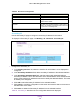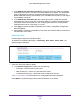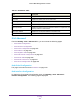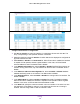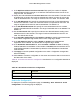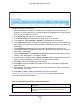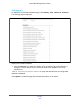User Manual
Table Of Contents
- M6100 Web Management User Guide
- Contents
- 1. Getting Started
- 2. Configuring System Information
- 3. Configuring Switching Information
- 4. Routing
- 5. Configuring Quality of Service
- 6. Managing Device Security
- 7. Monitoring the System
- 8. Maintenance
- 9. Help
- A. Default Settings
- B. Configuration Examples
- C. Notification of Compliance
Routing
232
M6100 Web Management User Guide
Table 85. IP Interface Configuration
Field Description
VLAN ID Displays the VLAN ID for the interface.
OSPF Admin Mode Displays OSPF admin mode of the interface. The
default value is disable.
Link State The state of the specified interface is either Active or
Inactive.
An interface is considered active if it the link
is up and it is in forwarding state.
Routing Interface Status Indicates whether the link status is up or down.
Secondary IP
Use the Secondary IP page to configure a secondary IP address for this switch.
To display the Secondary IP page, click Routing
IP Advanced Secondary IP.
Configure the Secondary IP.
1. In the Routing Interface list, select the interface for which data is to be displayed or
configured.
2. In the Secondary IP
Address field, add a secondary IP address to the selected interface.
3. In the Secondary IP Subnet Mask field, enter the subnet mask associated with the
secondary IP address.
This is also referred to as the subnet/network mask, and defines the
portion of the interface’s IP address that is used to identify the attached network. This value
is readonly once configured.
4. Click Add to add a Secondary IP
Address for the selected interface.
5. Click Cancel to cancel the configuration on the screen and reset the data on the screen to
the latest value of the switch.
6. Click Delete to delete the Secondary IP
Address from the selected interface.
Table 86, Secondary IP describes the non-configurable data that is displayed.