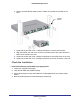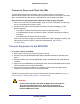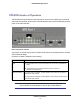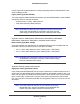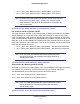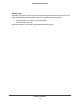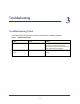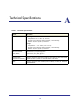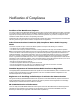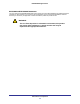Quick Start Manual
Hardware Installation
12
NETGEAR Managed Switch
Connect to Power and Check the LEDs
The RPS does not have an on/off switch. Apply or remove power by connecting or
disconnecting the RPS power cord. Before you connect the power cord, select an AC outlet
that is not controlled by a wall switch. A wall switch can turn off power to the RPS.
After you select an appropriate outlet, follow these steps to apply AC power:
1. Connect one end of the AC power adapter cable to the rear of the RPS, and the other
end to a grounded three-prong AC outlet.
2. Check the Power LED on the front panel of the RPS. The LED should light up in the
following sequence:
• The LED turns yellow as the RPS runs a power-on self-test (POST).
• If the RPS passes the test, the LED turns green. The RPS is working and ready to
pass data.
• If the POST fails, the Power LED blinks yellow.
If the Power LED does not light up, check that the power cable is plugged in correctly and
that the power source is good. For help with troubleshooting, see
Chapter 3,
Troubleshooting.
Connect Equipment to the RPS4000
To connect a device to the RPS:
1. Disconnect the AC power cord on the switch or device.
2. Connect one end of the NETGEAR RPS cable to the RPS connector on the switch rear
panel.
3. Connect the other end of the NETGEAR RPS cable to the RPS4000 rear panel RPS port
connector.
4. Apply power to the RPS4000 by connecting the power cord to the RPS4000 power connect
in the front panel and to an AC powered outlet.
5. Apply power to the power module by connecting the power cord to the module power
connect in the front panel and to an AC powered outlet.
The RPS is working properly when all its front panel LEDs are lit as specified in Chapter 1,
LED Descriptions. If it is not, see Chapter 3, Troubleshooting.
WARNING:
Do not remove the RPS cable from the RPS or the powered device
when the connected device is on. First power the device off.
Second, remove the power cord from the power module. Remove
the device RPS power cable.